For workflow admins in the workflow editor page
Actions are organized in action groups. Inside an action group, actions are executed one after the other.
Action groups can be started based on conditional logic. This allows action groups to be executed consecutively or in parallel.
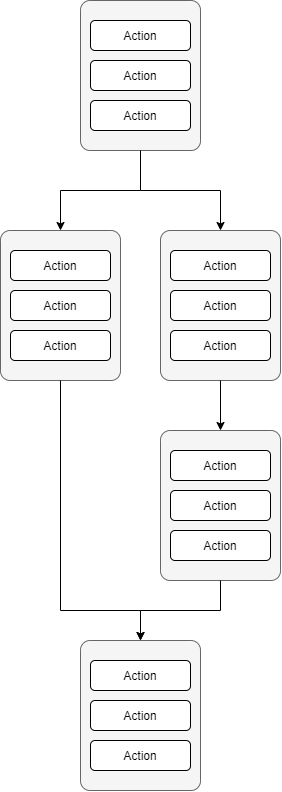
Create an action group
To create an action group:
- In the workflow editor view, click Add Action Group.
- Click the edit symbol to change the title of the action group.
Add starting conditions on action groups
To add a condition for starting an action group:
- Click the edit symbol related to the action group.
- Click Add Condition and define the condition.
More than one starting conditions can be used.
An action group with no condition starts when the run starts.
Create parallel action groups
Create as many action groups as you need.
For each one, select the same starting conditions.
All the groups will be started at the same time and executed in parallel.
Create consecutive action groups
To execute two action groups consecutively, select a starting condition for the second group which is based on the first group.
The second action group will start only after the first group is executed and if the condition is true.
Start an action group only after running multiple action groups
Select multiple starting conditions, one condition for each group that must be executed previously, and select “Start if all conditions are met”.
Start an action group after running at least one out of multiple action groups
Select multiple starting conditions, one condition for each group that must executed previously, and select “Start if at least one condition is met”.
Actions are organized in action groups.
In the simplest case, there is only one action group in a workflow.
In an action group, all actions are completed one after the other. When an action is completed, the next action becomes pending.
Action groups are useful when some actions must be completed in parallel or under specific conditions.
To create a action group:
- In the workflow editor view, click Add Action Group.
- Select the conditions for the action group to be started.
- Enter a name of the action group.